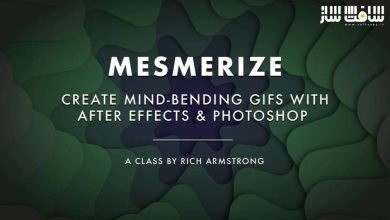آموزش موشن گرافیک در ریل فلو RealFlow ومایا Maya
Using Dyverso for Motion Graphics in RealFlow and Maya
موشن گرافیک در ریل فلو و مایا
در این آموزش ” موشن گرافیک در ریل فلو و مایا ” از شرکت Digital Tutors مربی دوره Dan LeFebvre ،به یادگیری طراحی و ایجاد یک لوگوی سپری انیمیشن شده بحث می نماید.ما برای شروع با در نظر گرفتن ایجاد یک لوگو در lllustrator و ایجاد یک مش 3d از آن در مایا میپردازیم.
پس از اتمام شبیه سازی ذرات درRealflow ،ما آن را برای انیمیشن سازی و کامپوزیت به افترافکت می آوریم. در پایان این آموزش ، شما باید شناخت کافی از تکنیک های مورد استفاده برای ایجاد یک لوگوی انیمیت شده به شکل سپر داشته باشید.با سافت ساز همراه باشید .
عناوین اصلی این دوره آموزشی :
- آوردن Illustrator paths به مایا به عنوان منحنی
- ایجاد هندسی لوگو
- انتتقال هندسه از مایا به ریل فلو
- مروری بر ورک فلو Dyverso
- ایجاد پروژه سیستم ذرات Dyverso
- به انیمیشن درآوردن Dyverso particles
- تکثیر سیستم ذرات Dyverso
- مش کردن ذرات Dyverso
- اکسپورت از RealFlow
- استفاده از RealFlow RenderKit در مایا
- تنظیم کردن رندر در مایا
- ایمپورت رندر به افتر افکت
- کامپوزیت لوگو با هم
- اضافه کردن انیمیشن به لوگوی 2D
- موشن گرافیک در ریل فلو
- و ….
پیشنمایش دوره موشن گرافیک در ریل فلو و مایا :
عنوان دوره : Digital Tutors – Using Dyverso for Motion Graphics in RealFlow and Maya
سطح : پیشرفته
زمان کل دوره : 4.10 ساعت
تعداد فایل های تصویری : 34
سال آموزش : 2015
فایل تمرینی : دارد
مربی دوره : Dan LeFebvre
نرم افزار : RealFlow 2015, Maya 2015, Illustrator CC 2015, After Effects CC 2015
زیرنویس : ندارد
Digital Tutors – Using Dyverso for Motion Graphics in RealFlow and Maya
In this RealFlow and Maya tutorial, we’ll learn the entire pipeline for creating an animated logo bumper. We’ll start by taking a logo created in Illustrator and create a 3D mesh out of it in Maya. From there, we’ll bring the mesh into RealFlow where we’ll use the Magic daemon with the Dyverso solver to animate a fluid simulation that forms our logo. After finishing our particle simulation in RealFlow, we’ll bring it back into Maya for rendering before bringing everything into After Effects for final compositing and animation. We’ll also look at creating a simple jingle for our bumper in Audition. By the end of this RealFlow and Maya training, you’ll have a solid understanding of the techniques used to create an animated logo bumper for TV. Software required: RealFlow 2015, Maya 2015, Illustrator CC 2015, After Effects CC 2015.
Introduction and project overview
Bringing Illustrator paths into Maya as curves
Troubleshooting bad geometry from Illustrator paths
Creating our logo geometry
Cleaning up our Maya geometry for RealFlow
Importing our geometry into RealFlow
Dyverso workflow overview
Creating our project’s first Dyverso particle system
Animating our Dyverso particles
Duplicating our Dyverso particle system
Adding a bit of magic to our project
Meshing our Dyverso particles
Applying drag to slow down our particles
Preparing our export from RealFlow
Using the RealFlow RenderKit in Maya
Setting up shaders and lighting
Adjusting our render settings for better quality
Setting off our render in Maya
Importing our render into After Effects
Compositing our logo together
Time remapping our 3D render
Starting to add animation to our 2D logo
Finishing the bulk of our 2D animation
Animating the 2D splashes in our logo
Time remapping our 2D animation
Prepping to use our geometry matte
Creating a melting effect with our matte
Tweaking our animation with Mesh Warp
Adding a glow to our animation
Bringing in our logo’s text
Creating a jingle in Audition
Looking for any issues to fix
Fixing our Mesh Warp effect
Polishing our starting transition
حجم کل :

برای دسترسی به کل محتویات سایت عضو ویژه سایت شوید
برای نمایش این مطلب و دسترسی به هزاران مطالب آموزشی نسبت به تهیه اکانت ویژه از لینک زیر اقدام کنید .
دریافت اشتراک ویژه
مزیت های عضویت ویژه :
- دسترسی به همه مطالب سافت ساز بدون هیچ گونه محدودیتی
- آپدیت روزانه مطالب سایت از بهترین سایت های سی جی
- بدون تبلیغ ! بله با تهیه اکانت ویژه دیگه خبری از تبلیغ نیست
- دسترسی به آموزش نصب کامل پلاگین ها و نرم افزار ها
اگر در تهیه اشتراک ویژه مشکل دارید میتونید از این لینک راهنمایی تهیه اشتراک ویژه رو مطالعه کنید . لینک راهنما
For International user, You can also stay connected with online support. email : info@softsaaz.ir telegram : @SoftSaaz
امتیاز دهی به این مطلب :
امتیاز سافت ساز
لطفا به این مطلب امتیاز دهید ?