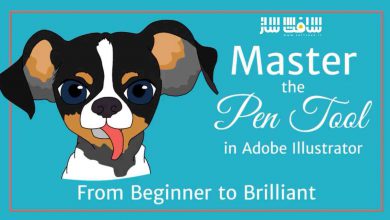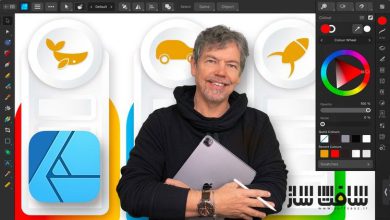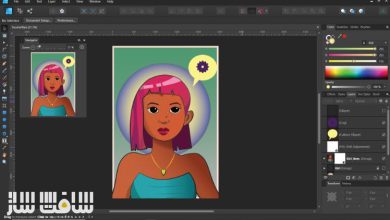آموزش نرم افزار Affinity Designer
Affinity Designer Essential Training
آموزش نرم افزار Affinity Designer
آیا به دنبال یک جایگزین مناسب برای Adobe Illustrator یا CorelDRAW هستید؟ ،Affinity Designer یک برنامه کاربردی قدرتمند و ارزان قیمت برای طراحی وکتور می باشد که با تکسچر مبتنی بر پیکسل و ابزار روتوش مجهز است و همه اینها در یک رابط قرار گرفته اند که کار با آن را ساده میکند و شامل ویژگی سطح حرفه ای می باشد که هر هنرمند، طراح یا تصویرگر برای دستیابی به نتایج با کیفیت بالا به آن نیاز دارد.در این دوره مربی رونی مکبراید ، به آموزش نرم افزار Affinity Designer می پردازد.
در اینجا، رونی مکبراید، از طریق این برنامه کاربردی حرفه ای قدرتمند و سریع، ورکفلو ها و ابزار مورد نیاز جهت افزایش سرعت را معرفی می نماید و نحوه کار با فضای کاری Affinity Designer که personas خوانده می شود را نشان میدهد و همچنین از ابزارهای طراحی استفاده میکند و براش های سفارشی را نیز ایجاد مینماید. این دوره برای کمک به هنرمندان طراحی شده است، چراکه در هنگام کار با این نرم افزار، احساس اعتماد و آسودگی به آنها دست می دهد.با سافت ساز همراه باشید.
عناوین دوره آموزش نرم افزار Affinity Designer :
- ایجاد یک سند جدید
- راه اندازی حاشیه، guide و گرید
- ترازبندی و Snapping
- ترسیم خطوط وکتور و اشکال
- استفاده از ابزار pen
- ایجاد و ویرایش متن
- تغییرمقیاس و چرخش اشیا
- مدیریت براش های پیکسل و وکتور
- ایجاد symbol
- انتخاب ناحیه و محدوده رنگ ها
- استفاده از مسک های لایه
- ایجاد افکتهای لایه و تنظیم لایه ها
- اکسپورت کردن کار
پیش نمایش دوره آموزش نرم افزار Affinity Designer :
عنوان دوره : Lynda – Affinity Designer Essential Training
سطح : مقدماتی
زمان کل دوره : 3.16 ساعت
تعداد فایل های تصویری : 48
سال آموزش : 2017
فایل تمرینی : دارد
مربی دوره : Ronnie McBride
نرم افزار : Affinity Designer
زیرنویس : ندارد
Lynda – Affinity Designer Essential Training
Looking for a compelling alternative to Adobe Illustrator or CorelDRAW? Affinity Designer is a powerful and affordable vector-design application mixed with pixel-based texture and retouching tools—all in one easy-to-use interface. It was created with the professional-level features that any artist, designer, or illustrator needs to execute high-quality results. Here Ronnie McBride introduces the workflows and tools required to get up to speed with this fast, powerful, and professional application. He shows how to work with workspaces in Affinity Designer, called personas; use the drawing tools; and create custom brushes. This course is designed to help artists feel more confident and become more proficient using Affinity Designer in their own work.
Topics include:
Creating a new document
Setting up margins, guides, and grids
Snapping and aligning
Drawing vector lines and shapes
Using the Pen tool
Creating and editing text
Scaling and rotating objects
Managing vector and pixel brushes
Creating symbols
Selecting areas and color ranges
Using layer masks
Creating layer effects and adjustment layers
Exporting work
1. Getting Started
Overview of the Interface 3m 10s
Understanding the persona workspaces 1m 40s
Creating a new document 1m 4s
Setting up your document 3m 12s
Embedding a document 3m
Saving and project organization 5m 37s
2. Understanding Preferences and Guides
Exploring the general Preference settings 6m 16s
Setting up margins 1m 42s
Setting up guides 3m 15s
Setting up grids 2m 7s
Snapping 2m 20s
Force Pixel Alignment 1m 49s
3. Drawing Vectors Lines and Shapes
Defining nodes, lines, and shapes 4m 20s
Using the Pen tool 4m 9s
Manipulating and editing nodes 7m 33s
Using the Corner tool 4m 4s
Using special vector shapes 3m 2s
Creating compound shapes 4m 45s
Creating and editing text 4m 25s
4. Manipulating and Managing Objects: Draw Persona
Scaling, shearing, and rotating objects 5m 4s
Using the Transform palette 2m 42s
Using layers and groups for object management 6m 48s
Using artboards 7m 44s
5. Understanding Panels
Creating and managing Vector Brushes 12m 4s
Managing Pixel Brushes 5m 16s
Managing the Stroke panel 5m 48s
Exploring the Color panel 3m 46s
Exploring the Swatch panel 4m 38s
Using the History and Navigator panel 2m 54s
Taking and managing Snapshots 6m 1s
Creating gradients 5m 33s
Creating layer effects and adjustment layers 4m 48s
Using the Paragraph and Characters panel 3m 16s
Saving text styles 3m 52s
Creating symbols 7m 21s
Creating assets 6m 1s
6. Selection Methods
Creating basic pixel selections 5m 19s
Selecting by color range 1m 14s
Selecting by sampling pixel color 2m 37s
Modifying pixel selections 4m 50s
Refine pixel selection 4m 10s
Understanding layer masks 4m 39s
7. Importing and Exporting Your Files
Exporting your work with the File Export command 2m
Export persona explained 5m 33s
Exporting PSD file
حجم کل :

برای دسترسی به کل محتویات سایت عضو ویژه سایت شوید
برای نمایش این مطلب و دسترسی به هزاران مطالب آموزشی نسبت به تهیه اکانت ویژه از لینک زیر اقدام کنید .
دریافت اشتراک ویژه
مزیت های عضویت ویژه :
- دسترسی به همه مطالب سافت ساز بدون هیچ گونه محدودیتی
- آپدیت روزانه مطالب سایت از بهترین سایت های سی جی
- بدون تبلیغ ! بله با تهیه اکانت ویژه دیگه خبری از تبلیغ نیست
- دسترسی به آموزش نصب کامل پلاگین ها و نرم افزار ها
اگر در تهیه اشتراک ویژه مشکل دارید میتونید از این لینک راهنمایی تهیه اشتراک ویژه رو مطالعه کنید . لینک راهنما
For International user, You can also stay connected with online support. email : info@softsaaz.ir telegram : @SoftSaaz
امتیاز دهی به این مطلب :
امتیاز سافت ساز
لطفا به این مطلب امتیاز دهید ?